Please view the instructions on how to login to PaperCut.
Scan to Email works similar to before, however this time there is an option to scan multiple items to be sent in one email.
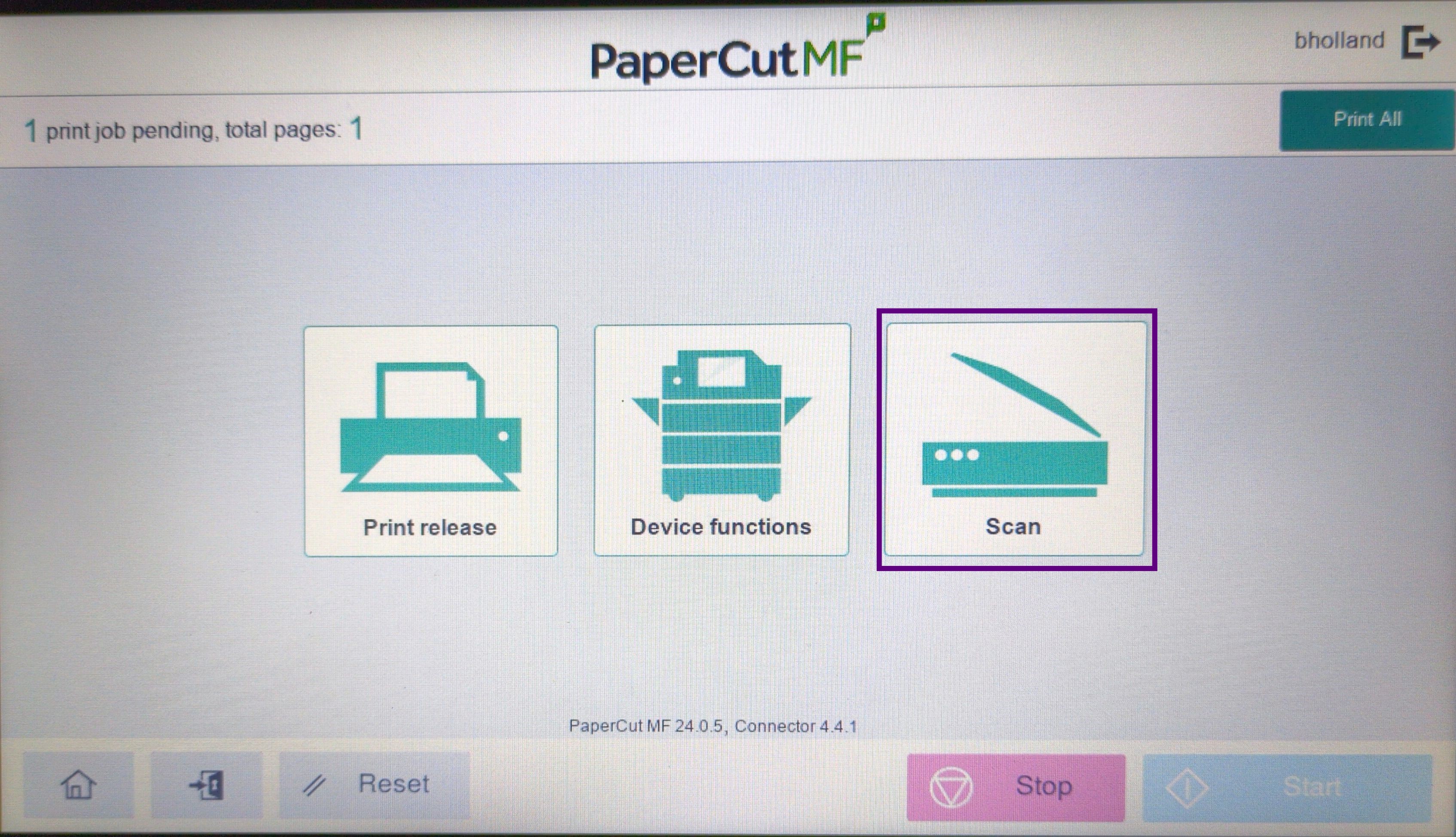
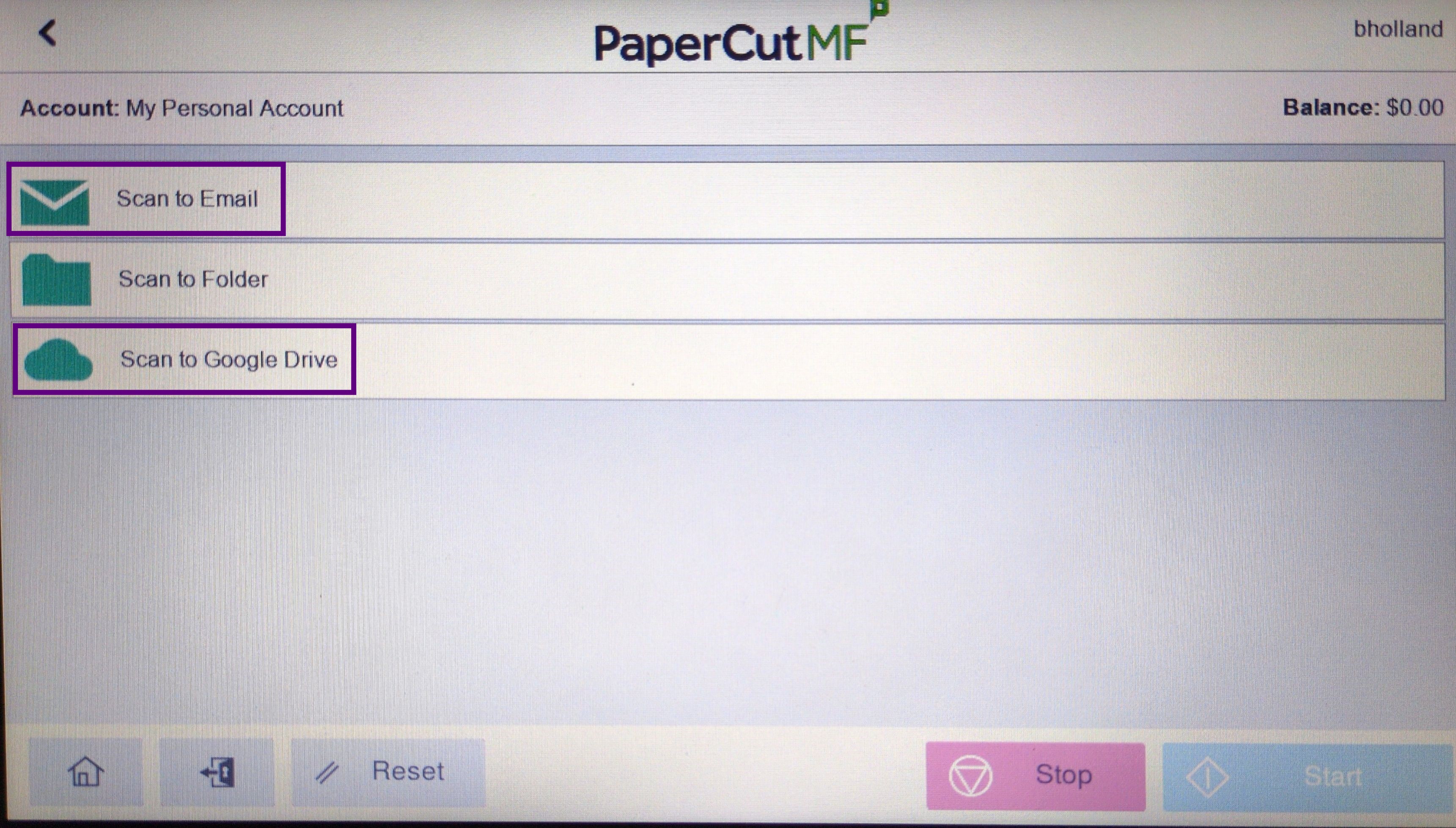
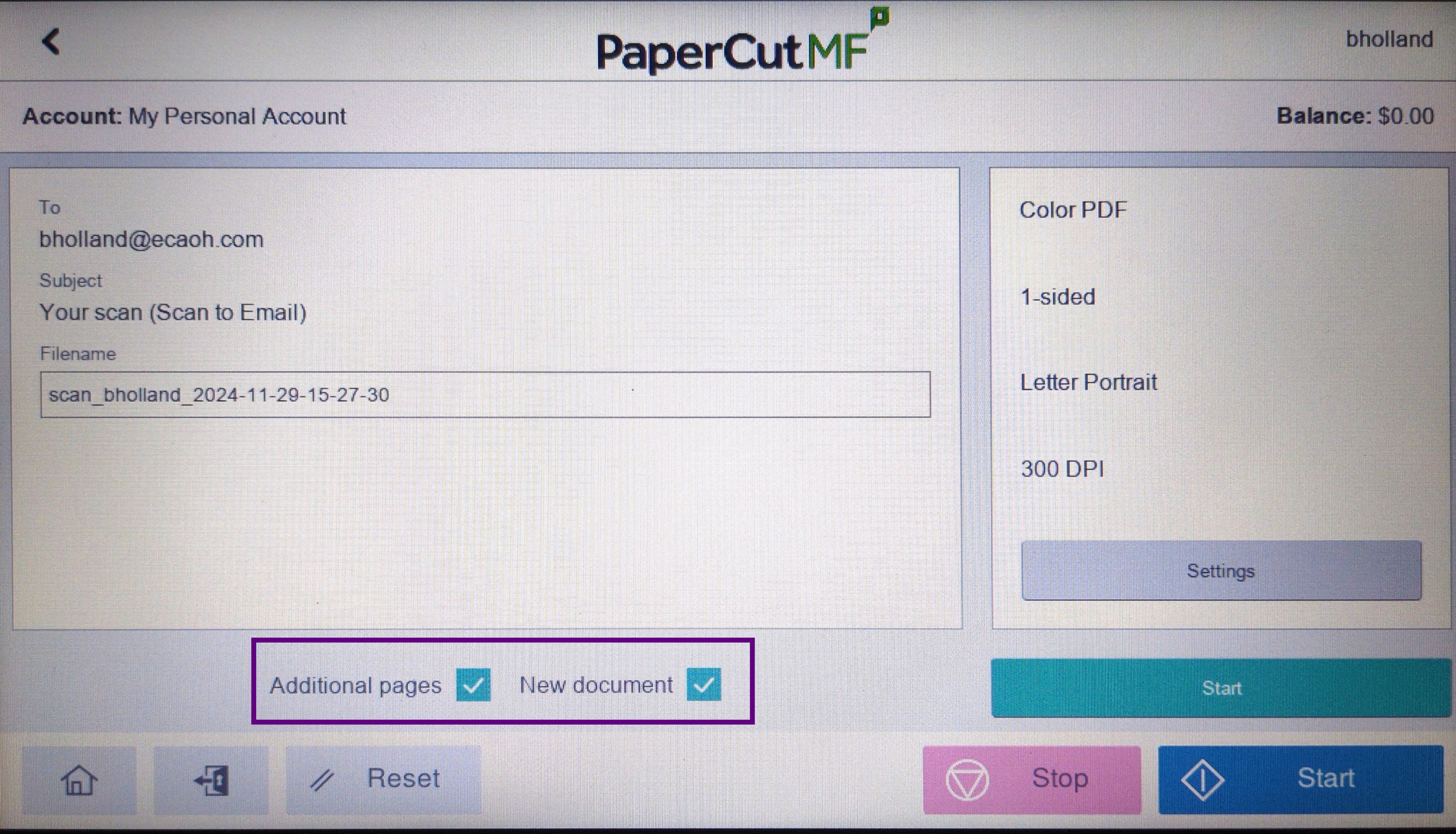
NOTE: The "Scan to folder" option will only be available for some office staff.
If you still can't find an answer to what you're looking for, or you have a specific question, open a new ticket and we'd be happy to help!
Contact Us