After you have logged into Google Chrome with your ECA account (which happens automatically with teacher Chromebooks), you will have access to print to the copiers in the upstairs hallway and the library.
Printing for the first time
If this is the first time printing to these copiers, then you will need to browse all of the available printers in Chrome. To do that:
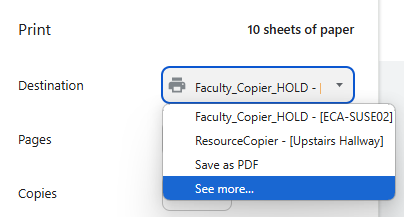
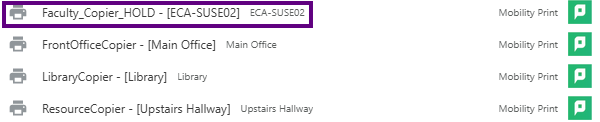
The printer you chose above will now be the default chosen by Chrome for future print jobs.
Notice in the screenshot above of the list of printers, that the "Faculty_Copier_HOLD" printer is circled. This is a virtual printer that will allow you to do the following:
** It is highly recommended to use the HOLD print in order prevent unwanted print jobs. The HOLD print will also allow you to modify the number of copies and the duplex setting without having to re-print.
If you still can't find an answer to what you're looking for, or you have a specific question, open a new ticket and we'd be happy to help!
Contact Us