Please view the instructions on how to login to PaperCut.
If you used the Faculty Copier HOLD printer, then you will need to release that print job from either the Upstairs or Library copiers. To release a print job:
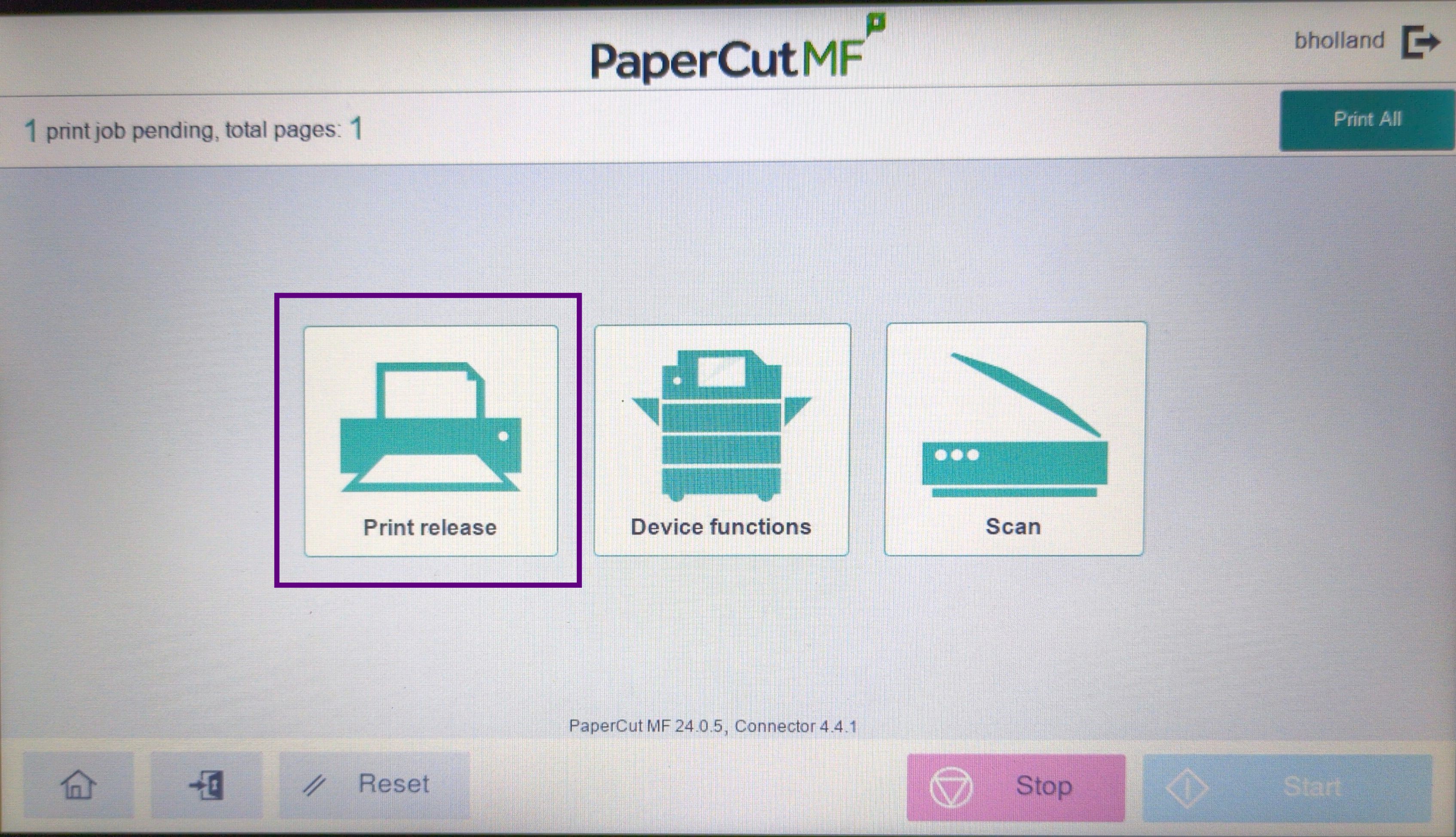
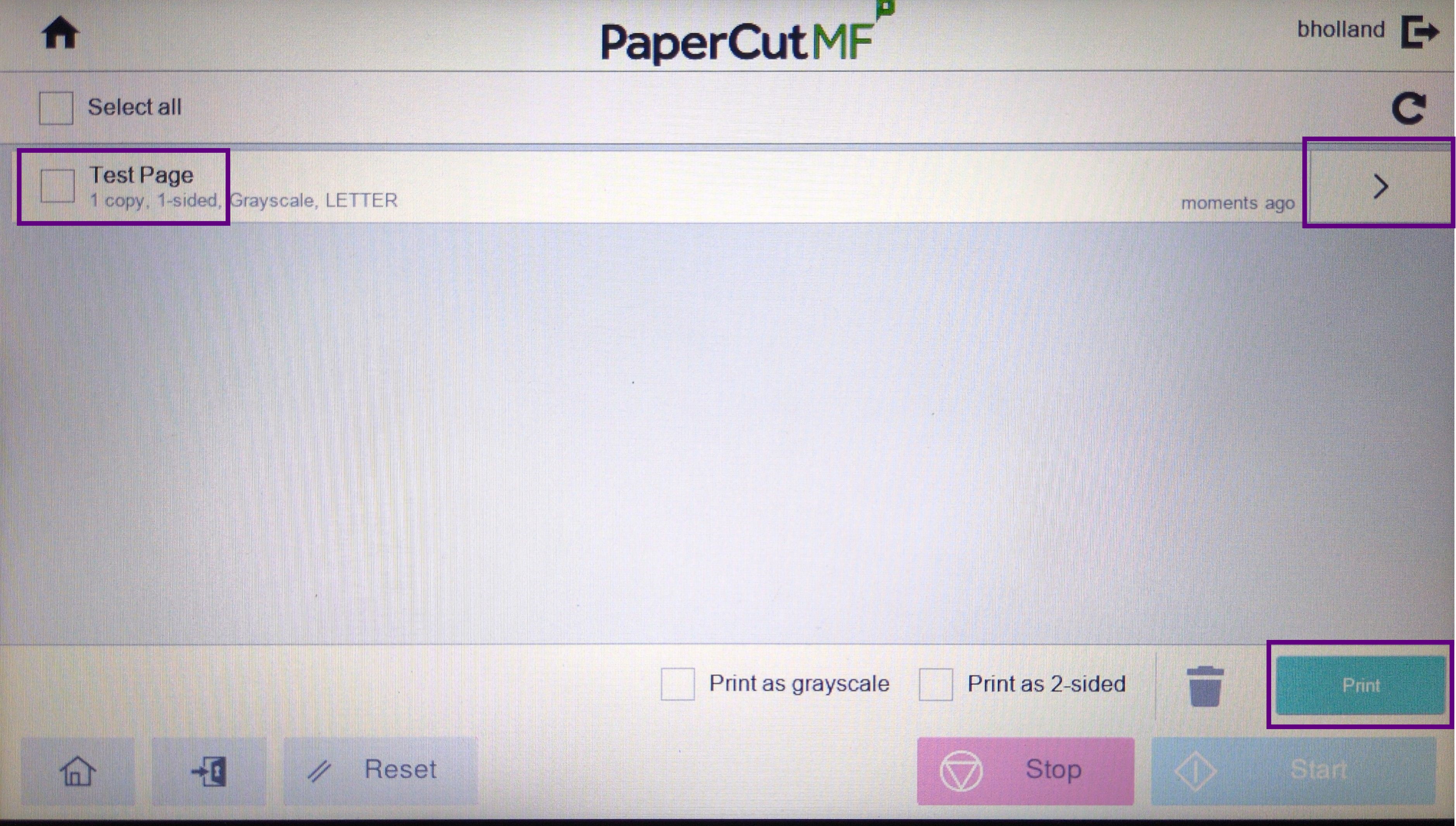
After releasing your print jobs, don't forget to tap your name at the top right corner to logout of PaperCut.
If you still can't find an answer to what you're looking for, or you have a specific question, open a new ticket and we'd be happy to help!
Contact Us